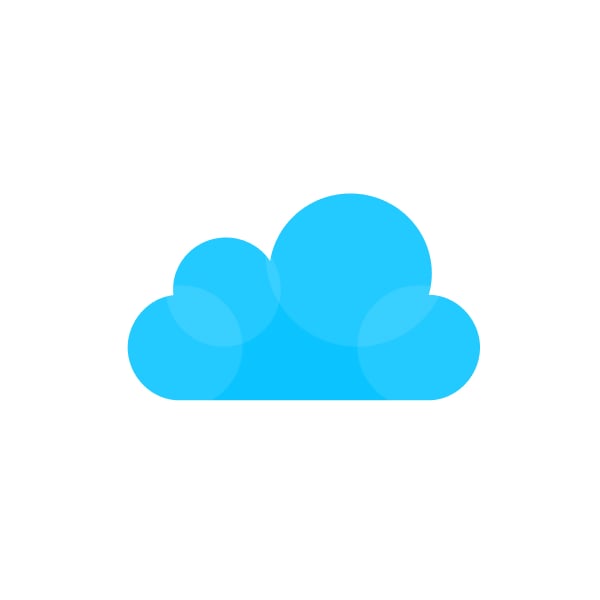Keeping your product catalog updated across platforms can feel overwhelming, but MindCloud makes it so much easier. With seamless syncing between NetSuite and WooCommerce, you can simplify tasks like managing inventory, updating product details, or prepping for seasonal sales. This guide will walk you through it all, showing how MindCloud's powerful iPaaS can save you time and make your eCommerce operations run smoother.
Step 1: Set Up Your NetSuite Integration
Before syncing products, you must establish the connection between NetSuite and MindCloud.
- Enable API Access and Set Permissions: Ensure that your NetSuite account has API access enabled and proper permissions for the data you wish to sync (product catalogs, pricing, images, etc.). Lack of permissions can result in incomplete data transfers. Check out our documentation for more information on how to connect your NetSuite account in MindCloud.
- Configure NetSuite Filters: Use MindCloud’s advanced filtering options to select only your desired products. For example, you can exclude discontinued products or filter by specific categories or dates to reduce the data load.
- Test API Connection: Test the NetSuite connection through MindCloud to ensure smooth data extraction before proceeding with full sync operations.
Step 2: Filter Product Data from NetSuite
Set up a saved search in NetSuite to filter your product data and include only the products you want to be synced to WooCommerce.
- Use Advanced Filtering: If you have a large product catalog, filter by criteria like "modified date" to only sync newly updated products, ensuring faster sync times and more relevant data.
- Preview and Validate Data: Review the data before syncing to ensure correct mapping. This helps catch issues with missing or incorrect product details (e.g., wrong SKUs or missing categories) before pushing the data to WooCommerce.
Helpful Tip:
For large catalogs, use batch processing (e.g., 1,000 products per batch) to optimize sync performance.
Step 3: Enrich Product Data
Enhance your product data to meet WooCommerce requirements and improve your customer experience.
- Map Custom Attributes: If your products in WooCommerce require custom fields (e.g., size, weight, color), use MindCloud’s customizable fields to add this data during the sync. You can also assign custom tags or categories.
- Ensure Automated Image Syncing: Set up automated image syncing from NetSuite or upload images from a specified folder or URL if not already included in the NetSuite data. Ensure your images are set to view without a login
Step 4: Loop Through and Process Products
Once the data is ready, MindCloud will process and sync each product.
- Set Up Error Handling: Add error handling to your sync process. If a product fails to sync due to issues like duplicate product IDs, MindCloud will log the error for review, allowing you to address any issues quickly.
- API Throttling and Rate Limits: Be aware of API rate limits when syncing large numbers of products. MindCloud supports throttling to prevent hitting rate limits on either NetSuite or WooCommerce, ensuring smooth and uninterrupted sync.
Error Handling:
Enable automated retries for transient errors (e.g., timeout or rate-limit errors).
Step 5: Handle Product Variations
Many products have variations (e.g., different sizes or colors), which need careful handling during the sync.
- Map Variations to WooCommerce: Ensure that variations (e.g., color, size, material) are configured correctly in WooCommerce. MindCloud allows you to map these variations from NetSuite to the corresponding fields in WooCommerce.
- Apply Custom Pricing Logic: If your pricing structure is complex (e.g., discounts for specific groups or dynamic pricing), configure MindCloud to sync the correct pricing model to WooCommerce. This ensures your store reflects accurate pricing based on your business rules.
Step 6: Sync Data to WooCommerce
Once the product data is ready, it's time to sync it to your WooCommerce store.
- Set Product Status: MindCloud allows you to choose whether products sync as “publish” or “draft.” It’s often a good idea to sync products as “drafts” first so you can review them before making them live.
- Bulk Inventory Syncing: Ensure inventory levels are accurately synced between NetSuite and WooCommerce, especially if managing a large inventory: sync product quantities, stock availability, and status so your online store reflects real-time stock levels.
- Sync Tax Settings: If your WooCommerce store uses specific tax rules, ensure that product tax settings (e.g., tax class, location-based tax) are synchronized. This ensures correct tax calculations at checkout for customers in different regions.
Step 7: Test and Review the Sync
Before going live, test the entire product sync process to ensure everything works correctly.
- Rollback Option: Utilize MindCloud “snapshots” to create versions of your workflow. In that case, if you make a mistake you’ll always be able to rollback to a previously working version.
- Review Sync Logs: After syncing, regularly check the sync logs to monitor the success of your sync operations. Look for warnings or errors that may need attention, ensuring the data transfers accurately.
Advanced Features That Set MindCloud Apart
- Custom Field Mapping with AI Assistance: MindCloud’s AI-powered field mapping aligns NetSuite data with WooCommerce fields, saving setup time.
- Multi-Warehouse Inventory Support: Sync inventory levels by location and map them to WooCommerce stock settings for precise tracking.
- Customer Data Syncing: Expand your integration to sync customer data, such as profiles and orders, for a unified eCommerce experience.
What Makes MindCloud Different
MindCloud is your eCommerce ally, built to simplify your operations and scale with your business. Featuring low-code automation, robust error handling, and top-tier security, it transforms integration into a seamless experience.
Ready to transform your eCommerce operations? Sign up for MindCloud and follow the steps in this guide to sync products from NetSuite to WooCommerce.